You can add transformation and lookup details to a mapping specification in the Mapping Specification grid.
Adding transformation details involves setting up:
- Business rule
- Extended business rule transformation
Ensure that you define business rules under the Transformations node for the same ETL Option as the Project ETL. For more information on defining business rules, refer to the Defining and Managing Transformations section.
Adding lookup details involves setting up:
- Trans lookup condition
- Lookup reference column
- Lookup on
Ensure that you scan the required table in the Metadata Manager to set trans lookup condition.
Adding Transformation Details
To add business rules to mapping specifications, follow these steps:
- Under the Workspace Mappings pane, click the required map.
- Right-click the header menu of the Mapping Specification grid.
- Select Business Rule.
- Click
 .
. - Double-click the cell under Business rule for the required source column.
- Select the business rule from the drop down options.
-
Click
 .
.
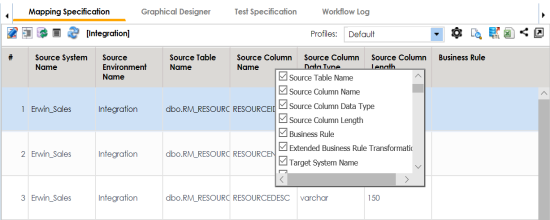
The Business Rule column is now available in the Mapping Specification grid.
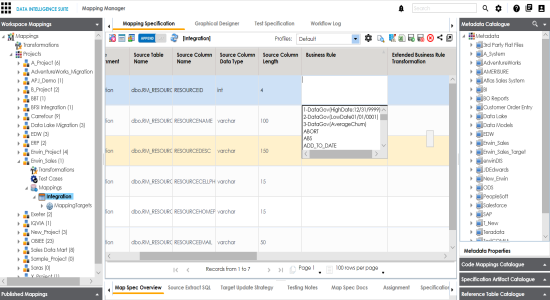
You can add business rules for multiple source columns.
The business rule is added to the mapping specification.
To add extended business rule transformation, follow these steps:
- Under the Workspace Mappings pane, right-click the header menu of the Mapping Specification grid.
- Select Extended Business Rule Transformation.
- Double-click the cell under Extended Business rule Transformation for the required source column.
- Select the pseudocode based on the Project ETL.
- Press Ctrl-Space.
- Double-click the required transformation.
- Switch
 to ON to replace the transformation name with the pseudocode.
to ON to replace the transformation name with the pseudocode. - Click
 .
.
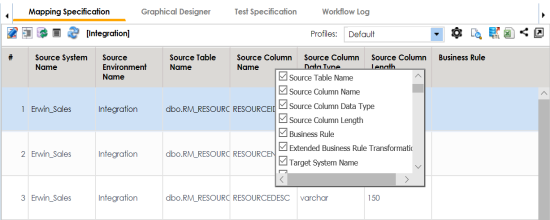
The Extended Business Rule Transformation column is now available in the Mapping Specification grid.
The Extended Transformation Rule Editor page appears.
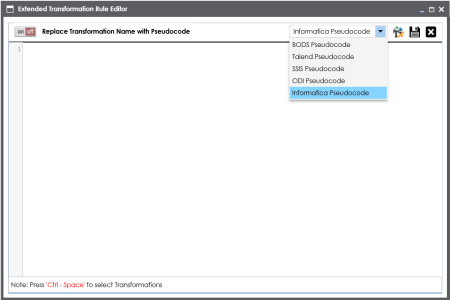
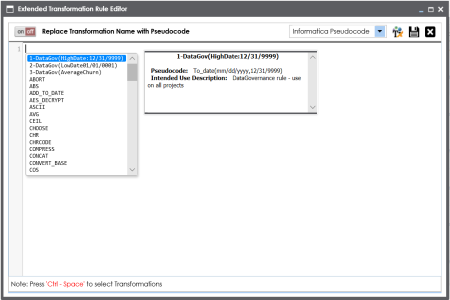
If the desired transformation is not available in the list, use ![]() to create and update the transformations list.
to create and update the transformations list.
You can add extended business rule transformation to multiple source columns.
The extended business rule transformation is added to the source column. You can configure UI labels for user defined fields. For more information on configuring UI labels, refer to the Configuring Language Settings topic.
Adding Lookup Details
To add lookup details in mapping specifications, follow these steps:
- Under the Workspace Mappings pane, right-click the header menu of the mapping specification grid.
- Select Lookup Reference Column, Lookup On, and Trans Lookup Condition.
- Drag the required table from Metadata Catalogue and drop it under the Trans Lookup Condition column for the required source column.
- Click
 .
.
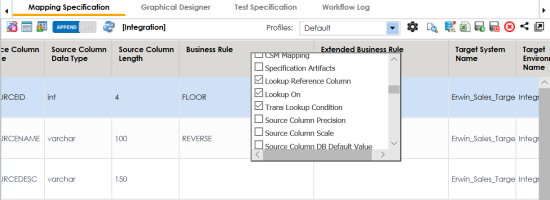
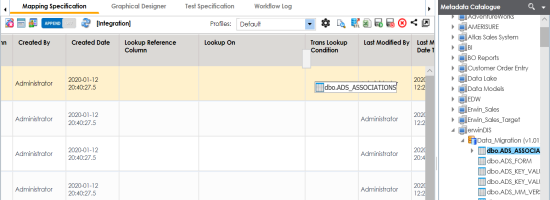
A SQL query populates.
Once trans lookup condition is set for the source column, you can add lookup reference column and lookup on.
To add lookup reference column, double-click the cell under the Lookup Reference Column and select the required column.
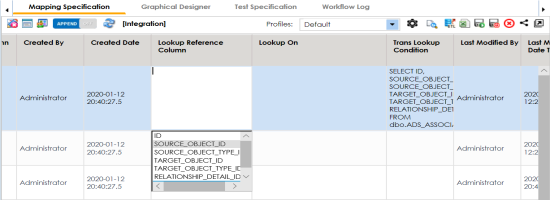
To add lookup on, double-click the cell under Lookup On and select the required column.
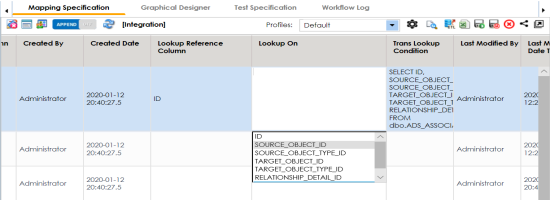
The lookup details are updated in the Mapping Specification. You can add lookup details for multiple source columns.
Alternately, you can add transformation and lookup details to a mapping specification graphically. For more information about adding transformation and lookup details graphically, refer to the Adding Transformation and Lookup Details Graphically topic.
|
Copyright © 2020 erwin, Inc.
All rights reserved.
|
|